Understanding Disk Management and Allocating Drivers for Your Computer System
As computer users, we rely on our devices to function correctly and efficiently. Two essential tasks for ensuring a healthy and functional computer system are disk management and allocating drivers. In this blog post, we'll discuss the key aspects of these tasks and how to perform them effectively.
Disk Management
Disk management involves managing hard drives, partitions, and volumes in a computer system. The primary goal of disk management is to ensure that the computer's storage space is used effectively and efficiently. Here are the key tasks involved in disk management:
1. Creating Partitions: A partition is a logical section of a hard drive that can be used to store data. Creating partitions allows you to organize your files and data more efficiently.
2. Formatting Partitions: Once a partition is created, it needs to be formatted with a file system so that it can be used to store data. Common file systems include NTFS, FAT32, and exFAT.
3. Resizing Partitions: Over time, the storage needs of a computer user may change, and additional space may be required for new files or applications. Resizing partitions allows you to create more space or reduce their size to reclaim storage space.
4. Assigning Drive Letters: Once a partition is created and formatted, it needs to be assigned a drive letter. Drive letters are used to identify a specific partition and allow you to access its contents through Windows Explorer or other file management tools.
Allocating Drivers
Allocating drivers is the process of installing and configuring drivers for hardware devices connected to a computer. Drivers are essential software programs that allow the operating system to communicate with hardware devices such as printers, scanners, and sound cards. Here are the key steps involved in allocating drivers:
1. Identify the Hardware Device: The first step in allocating drivers is to identify the hardware device for which you need to install drivers.
2. Download the Driver: Once you have identified the hardware device, download the appropriate driver from the manufacturer's website.
3. Install the Driver: Run the driver installation program and follow the on-screen instructions to install the driver.
4. Configure the Driver: Once the driver is installed, configure it according to your preferences or the specific requirements of the hardware device.
By mastering these essential tasks, you can ensure that your computer system remains efficient and reliable.
Sources:
1. "Disk Management in Windows." Microsoft Support, https://support.microsoft.com/en-us/windows/disk-management-in-windows-10-19d27cda-30b2-a833-6c16-6d48d87460f5.
2. "How to Install Device Drivers in Windows 10." Lifewire, https://www.lifewire.com/how-to-install-a-device-driver-in-windows-10-2626223.
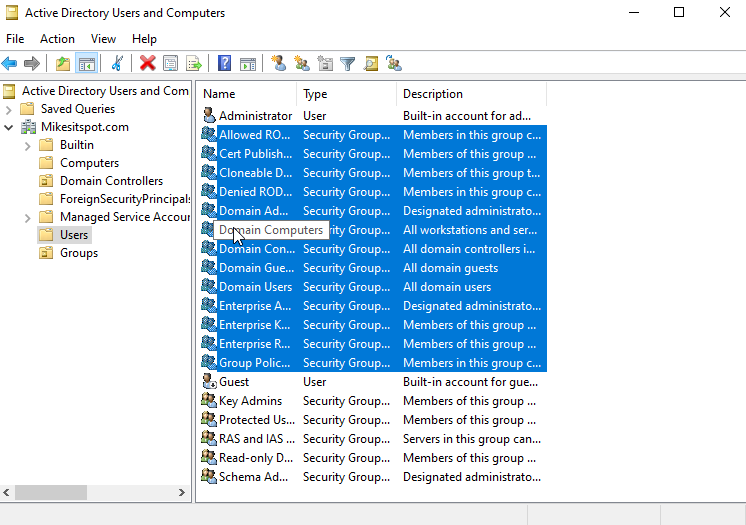
Comments
Post a Comment