The 10 Most Basic Linux Commands: A Beginner's Guide
Sure, here's a blog post on the most basic Linux commands:
Linux is a popular open-source operating system that is widely used in servers, supercomputers, and embedded systems. If you're new to Linux, you may be overwhelmed by the number of commands available. In this article, we'll introduce you to some of the most basic Linux commands that you'll need to get started.
1. ls
The ls command is used to list the contents of a directory. To use it, open a terminal and type ls, followed by the Enter key. This will display a list of all the files and directories in the current directory.
2. cd
The cd command is used to change the current directory. To use it, type cd, followed by the name of the directory you want to change to. For example, if you want to change to the directory called "Documents", type cd Documents and press Enter.
3. mkdir
The mkdir command is used to create a new directory. To use it, type mkdir, followed by the name of the directory you want to create. For example, if you want to create a new directory called "NewFolder", type mkdir NewFolder and press Enter.
4. rm
The rm command is used to remove files or directories. To use it, type rm, followed by the name of the file or directory you want to remove. For example, if you want to remove a file called "example.txt", type rm example.txt and press Enter. Be careful when using this command, as it can permanently delete files.
5. cp
The cp command is used to copy files or directories from one location to another. To use it, type cp, followed by the name of the file or directory you want to copy, and then the destination directory. For example, if you want to copy a file called "example.txt" from the current directory to a directory called "Documents", type cp example.txt Documents and press Enter.
6. mv
The mv command is used to move or rename files or directories. To use it, type mv, followed by the name of the file or directory you want to move, and then the destination directory. For example, if you want to move a file called "example.txt" from the current directory to a directory called "Documents", type mv example.txt Documents and press Enter. You can also use the mv command to rename a file or directory by specifying the new name as the destination.
7. pwd
The pwd command is used to print the current working directory. To use it, type pwd and press Enter. This will display the full path of the current directory.
8. cat
The cat command is used to display the contents of a file. To use it, type cat, followed by the name of the file you want to display. For example, if you want to display the contents of a file called "example.txt", type cat example.txt and press Enter.
9. grep
The grep command is used to search for a specific pattern or text in a file. To use it, type grep, followed by the pattern or text you want to search for, and then the name of the file. For example, if you want to search for the word "hello" in a file called "example.txt", type grep hello example.txt and press Enter.
10. chmod
The chmod command is used to change the permissions of a file or directory. To use it, type chmod, followed by the new permissions and the name of the file or directory. For example, if you want to give a file called "example.txt" read, write, and execute permissions to the owner, and only read permissions to everyone else, type chmod 744 example.txt and press Enter.
Conclusion:
In this article, we have introduced you to some of the most basic Linux commands that every beginner should know. These commands are essential for navigating and managing files and directories in Linux. By mastering these commands, you'll be able to perform many common tasks in the terminal with ease. As you continue to use Linux, you'll discover many more commands and options that can help you become more productive and efficient. But for now, these 10 commands should give you a solid foundation to build on.
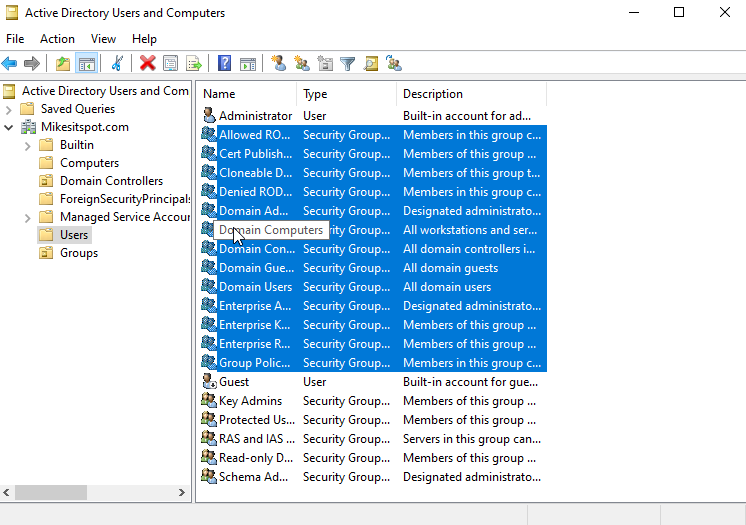
Comments
Post a Comment